WooCommerce is an adaptable e-commerce platform that provides a wide array of features through which you can talk to your store. However, there are certain cases where you may want to restrict payment gateways, provided the products are in your customer’s cart. It might be a scenario where you want to disable “Cash on Delivery” for high-value items or restrict “Bank Transfer” for specific products. Let me guide you through the process of disabling payment gateways for distinct products all in WooCommerce subject matter.
Why Disable Payment Gateways for Specific Products?
Limiting payment gateways for certain products can enhance your store’s performance and customer satisfaction by:
- Preventing unsuitable payment options for particular items.
- Maintaining adherence to specific business policies or regulations.
- Simplifying the checkout process to minimize cart abandonment.
Now, let’s explore how you can achieve this using a custom code snippet.
Steps to Disable Payment Gateways for Specific Products
1. Identify Product and Payment Gateway IDs
Before adding the code, you need to identify:
- Product IDs: Go to your WordPress dashboard, navigate to Products > All Products, and hover over a product name. You’ll see the product ID displayed below the title.
- Payment Gateway IDs: Navigate to WooCommerce > Settings > Payments, and click on the payment method. Check the URL in your browser; the ID appears after section=. For example, section=paypal indicates the PayPal gateway.
2. Add the Custom Code
Here is the PHP code to disable specific payment gateways based on the product IDs in the cart:
add_filter('woocommerce_available_payment_gateways', 'restrict_payment_gateways_for_specific_products');
function restrict_payment_gateways_for_specific_products($available_gateways) {
// Ensure this runs only on the checkout page and not in the admin area
if (!is_checkout() || is_admin()) {
return $available_gateways;
}
// Array of product IDs to restrict payment gateways for
$restricted_products = array(87, 88);
// Array of payment gateway IDs to restrict
$restricted_gateways = array('cod', 'paypal');
// Check if the cart contains any of the restricted products
$cart_contains_restricted_product = false;
foreach (WC()->cart->get_cart() as $cart_item) {
if (in_array($cart_item['product_id'], $restricted_products, true)) {
$cart_contains_restricted_product = true;
break;
}
}
// If restricted products are found, remove the specified gateways
if ($cart_contains_restricted_product) {
foreach ($restricted_gateways as $gateway_id) {
if (isset($available_gateways[$gateway_id])) {
unset($available_gateways[$gateway_id]);
}
}
}
return $available_gateways;
}
3. How the Code Works
- Cart Check: The function loops through all items in the cart to see if any restricted product IDs are present.
- Payment Gateway Restriction: If a restricted product is found, the specified payment gateways are removed from the available options during checkout.
4. Add the Code to Your Website
To implement this code:
- Open your WordPress dashboard.
- Navigate to Appearance > Theme File Editor.
- Open your theme’s functions.php file.
- Paste the code at the bottom and save the file.
Alternatively, use the Code Snippets plugin to add the code without modifying theme files.
5. Test the Functionality
After adding the code:
- Add a restricted product to the cart.
- Proceed to the checkout page.
- Verify that the specified payment gateways (e.g., COD or Bank Transfer) are no longer visible.
- Test with non-restricted products to ensure other gateways are unaffected.
Extending the Code to Categories
If you also want to restrict payment gateways by product category, you can extend the code to check for categories. Replace the relevant portion of the cart check with the following:
add_filter('woocommerce_available_payment_gateways', 'restrict_payment_gateways_by_product_id_and_category');
function restrict_payment_gateways_by_product_id_and_category($available_gateways) {
// Ensure this runs only on the checkout page and not in the admin area
if (!is_checkout() || is_admin()) {
return $available_gateways;
}
// Array of product IDs to restrict payment gateways for
$restricted_products = array(339, 369, 368, 367); // Replace with your product IDs
// Array of product categories to restrict payment gateways for
$restricted_categories = array('restricted-category', 'special-category'); // Replace with your category slugs
// Array of payment gateway IDs to restrict
$restricted_gateways = array('cod', 'bacs'); // Replace with your gateway IDs
// Check if the cart contains any restricted product or product from restricted categories
$cart_contains_restricted_item = false;
foreach (WC()->cart->get_cart() as $cart_item) {
// Check by Product ID
if (in_array($cart_item['product_id'], $restricted_products, true)) {
$cart_contains_restricted_item = true;
break;
}
// Check by Product Category
$product_categories = wc_get_product_term_ids($cart_item['product_id'], 'product_cat');
foreach ($product_categories as $category_id) {
$category = get_term($category_id, 'product_cat');
if (in_array($category->slug, $restricted_categories, true)) {
$cart_contains_restricted_item = true;
break 2; // Break out of both loops
}
}
}
// If restricted items are found in the cart, remove the specified gateways
if ($cart_contains_restricted_item) {
foreach ($restricted_gateways as $gateway_id) {
if (isset($available_gateways[$gateway_id])) {
unset($available_gateways[$gateway_id]);
}
}
}
return $available_gateways;
}Conclusion
Limiting payment gateways for certain products in WooCommerce is an effective way to tailor the checkout experience for your store. Using the code provided, you can easily set up this feature. Whether you want to focus on specific products or entire categories, this approach guarantees that customers only see the payment options that apply to their purchases.
If you found this tutorial helpful or need assistance implementing it, feel free to contact me through my portfolio website.

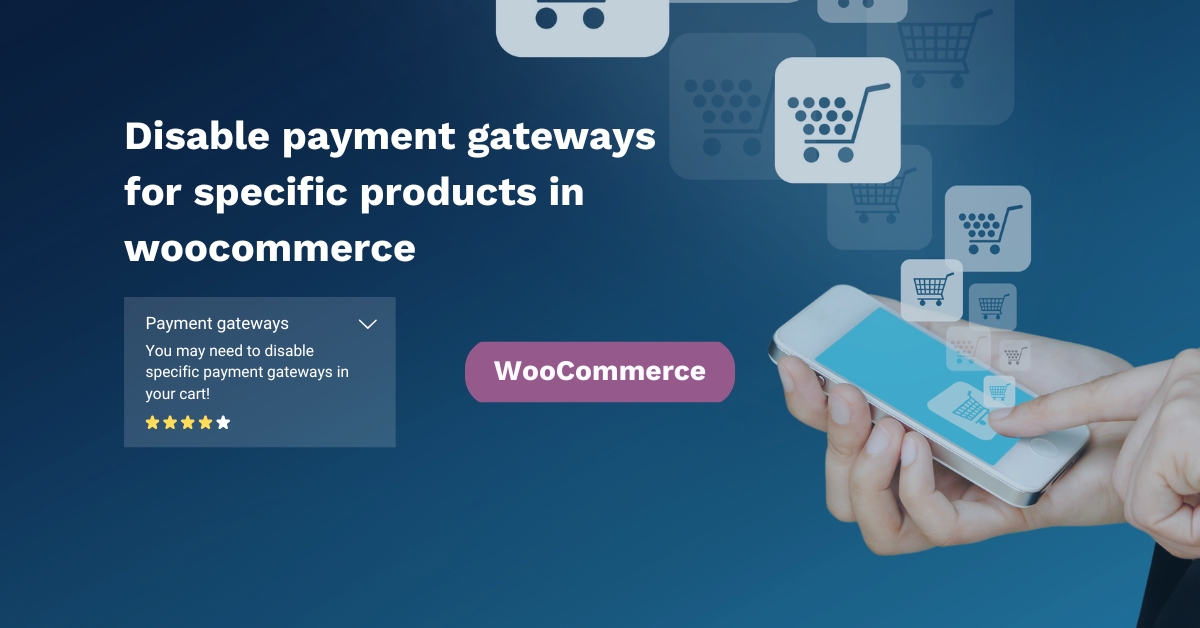
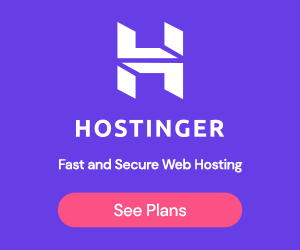
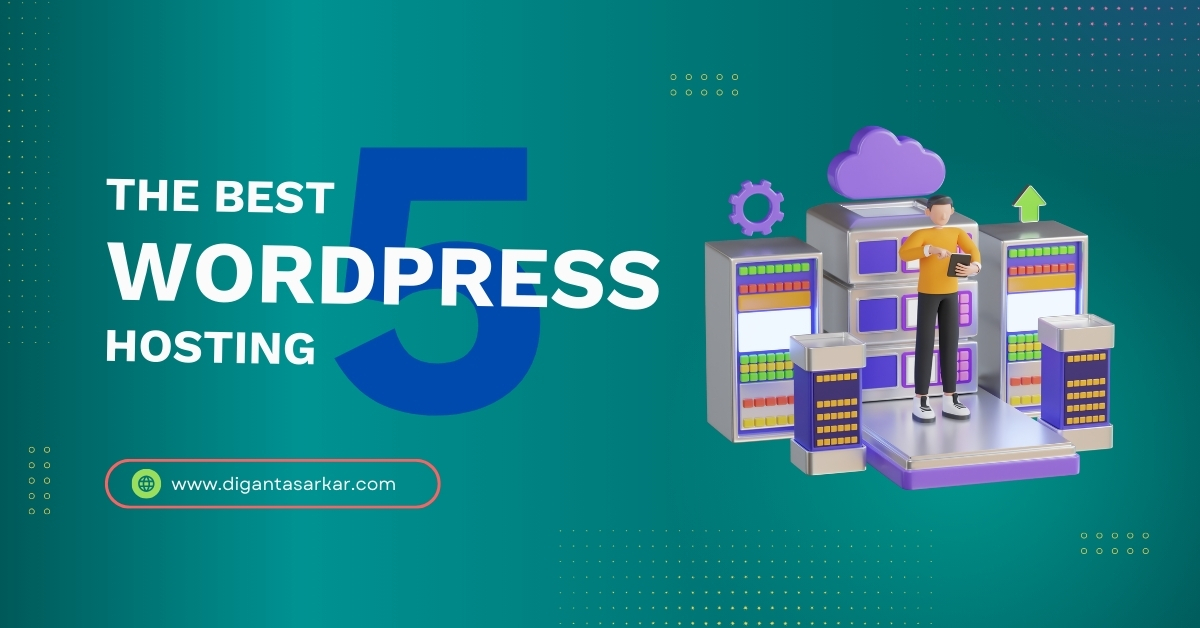


6 Responses
Thank you for this! I was looking for a way to disable PayPal for certain products, and your code worked like a charm. Your explanation was clear, even for someone without deep coding knowledge.
Very useful tutorial! I implemented this on my store, and it worked flawlessly. Would love to see more tips on advanced WooCommerce customizations. Thanks for the valuable content!
Great article! I run a WooCommerce store with both digital and physical products, and I needed a way to disable COD for digital items. Your code snippet saved me so much time. Keep up the great work!
This is an incredibly helpful post! I wish I had found this earlier, as I spent hours looking for a plugin to do the same thing. Your custom solution is lightweight and efficient. Much appreciated!”
This guide is exactly what I needed! I was struggling to restrict certain payment options for specific products, and your solution worked perfectly. Thank you for sharing such a clear and practical method!
Glad to hear that, David! I understand how tricky WooCommerce customizations can be, so I’m happy this guide helped. Let me know if you need any further tweaks or have any other questions!