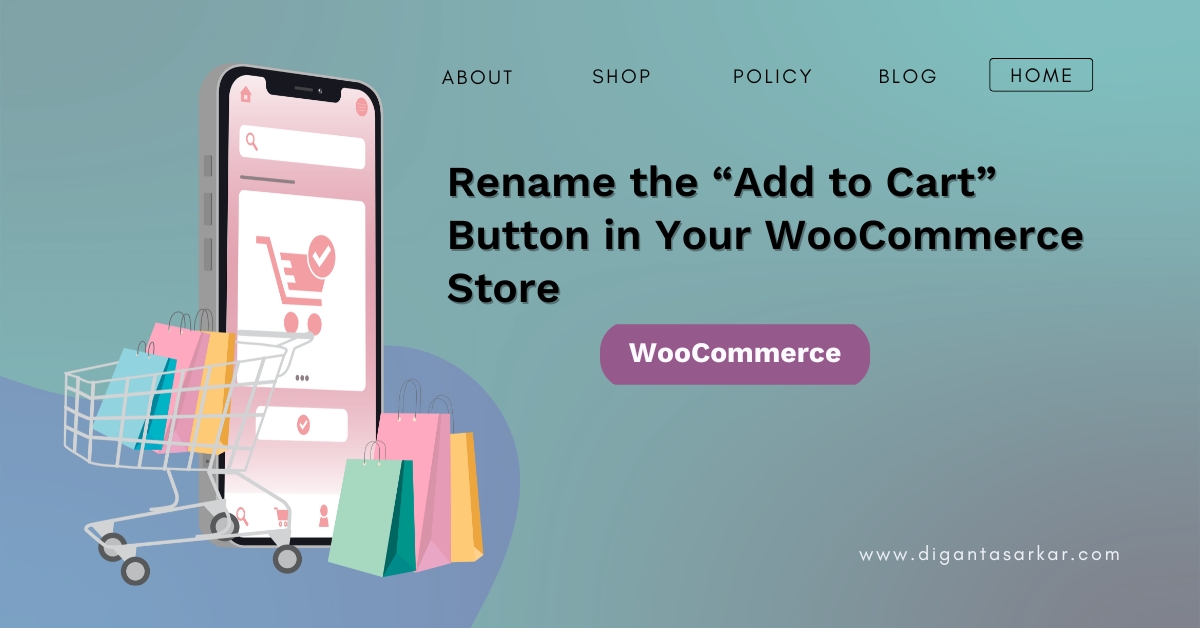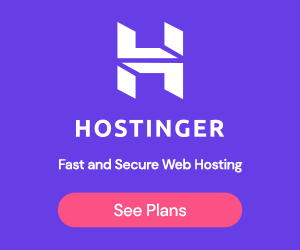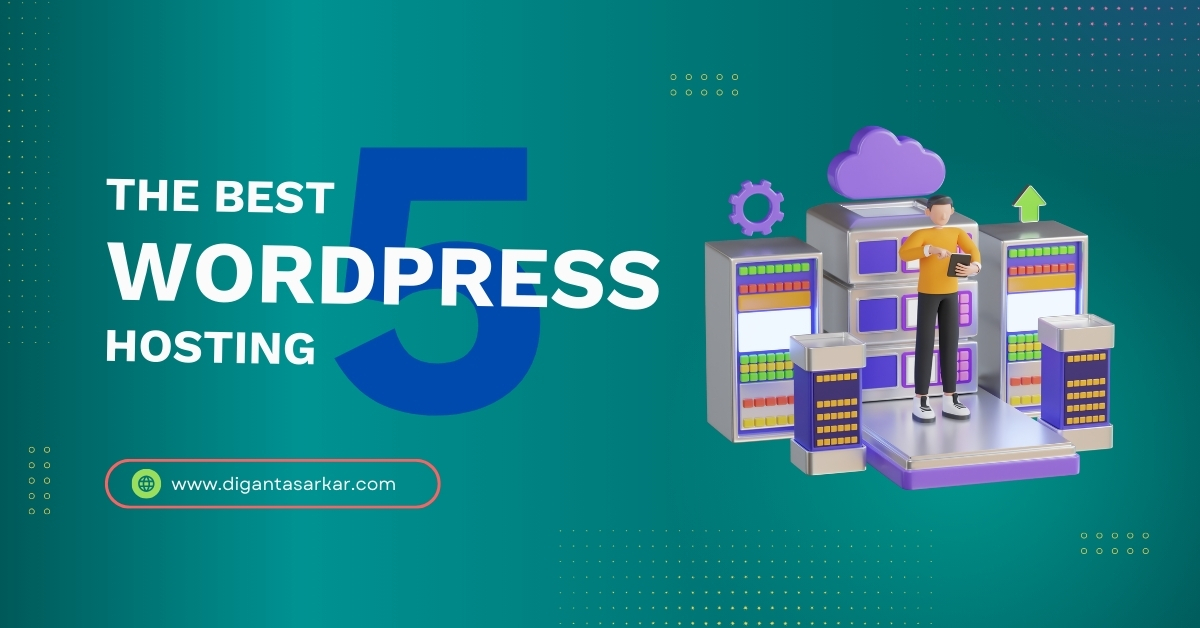The “Add to Cart” button is one of the most important elements of any WooCommerce store. It works as a call-to-action that allows customers to make a purchase. But what if you want to customize this text to better align with your store’s branding or language preferences? In this post, I will show you how to easily rename the “Add to Cart” button in your WooCommerce store.
Step-by-Step Guide to Rename the Button
Add This Code to Your Theme
To rename the “Add to Cart” button, you need to add a small snippet of code to your WordPress theme. Here’s how:
- Log in to your WordPress admin dashboard.
- Navigate to Appearance > Theme File Editor.
- Select your active theme’s functions.php file.
- Copy and paste the following code into the file:
function custom_rename_add_to_cart_button_text( $text, $product ) {
return __( 'Button Name Here', 'woocommerce' ); // Replace with your desired text
}
add_filter( 'woocommerce_product_add_to_cart_text', 'custom_rename_add_to_cart_button_text', 10, 2 ); // For product archives
add_filter( 'woocommerce_product_single_add_to_cart_text', 'custom_rename_add_to_cart_button_text', 10, 2 ); // For single product pagesHow the Code Works
- The function custom_rename_add_to_cart_button_text changes the text of the button.
- Replace ‘Button Name Here’ with your preferred text. For example, you can use “Buy Now,” “Order Now,” or any other phrase that fits your brand.
- The filters woocommerce_product_add_to_cart_text and woocommerce_product_single_add_to_cart_text apply this customization to both product archives (like category pages) and single product pages.
Save Your Changes
After adding the code, click the Update File button to save your changes. Refresh your store’s product pages, and you’ll see your new button text.
Pro Tip: Use a Child Theme
If you’re making changes to your theme’s functions.php file, it’s always a good idea to use a child theme. This ensures that your customizations won’t be overwritten when the theme is updated.
To create a child theme:
- Go to your WordPress root directory.
- Create a new folder for the child theme.
- Add a style.css and functions.php file to the folder.
- Activate the child theme from the WordPress admin panel.
Final Thoughts
Renaming the “Add to Cart” button is a simple yet impactful way to personalize your WooCommerce store. With just a few lines of code, you can tailor this key element to suit your audience and branding.
If you found this guide helpful, be sure to check out more WordPress tips and tricks at Blogs. For custom WooCommerce solutions or help with your WordPress store, feel free to contact me directly!